This is how to remove stored remote desktop and RDP credentials in your Windows computer client. Sometimes when using RDP/remote desktop to connect to your dedicated server you may fail to connect and instead receive a message that says "The logon attempt failed"
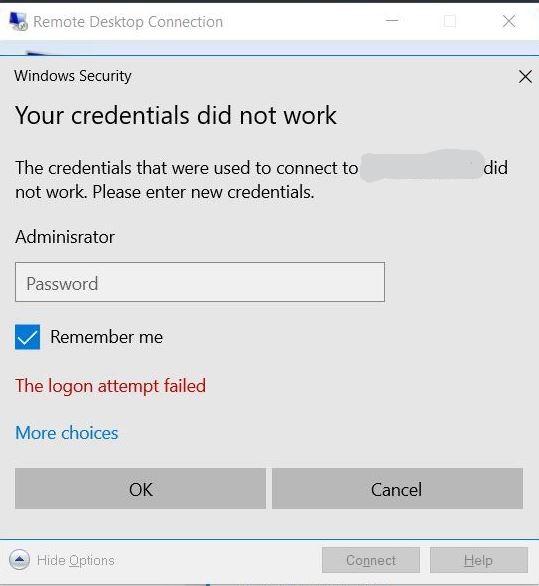
This is not a problem with your dedicated server, it is caused by you trying to log in using incorrect credentials, and clicking the "Remember me" radio button on your computer's Remote Desktop login application. Here is how you can remove the incorrect login information that you have stored on your computer:
- Step 1: Open the Control Panel application on the computer that you are using to connect.
- Step 2: Go to Control Panel>User Accounts>Credential Manager
- Step 3: Click on "Windows Credentials"
- Step 4: Locate the dedicated server that you are trying to connect TO and click "Remove"
You may need to re-start your computer for the changes to apply.
This is also a good time to check for and install Windows updates on your computer and dedicated server.

